How To:
Submit a Property Damage Claim
This article is intended for InsuraGuest customers who wish to file a claim for property damage caused by a guest during a stay.
1. File a Property Damage Claim
To submit a claim for property damage caused by a guest during a stay, you first need to log into your account.
2. Click on the green subscription box
Once you're logged into your account. On your customer portal, you should see a box with your subscription details inside. Find the subscription for the property address for which you would like to file the claim. Use your mouse to roll over the box. The box will turn green. Click on the green box to open your subscription details.

3. Click the Submit a Claim link
Once you have opened your subscription details, click on the Submit a Claim link at the bottom.
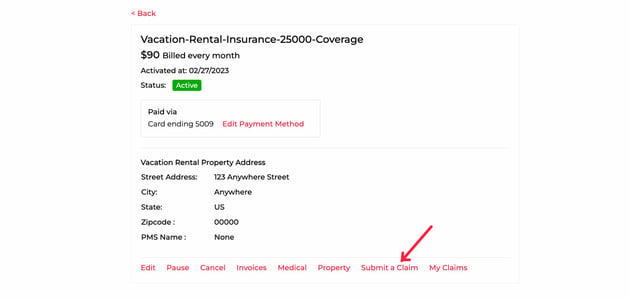
Please note that if you do not see a Submit a Claim link, it may be because your subscription is paused or cancelled. The Submit a Claim button is only available for active subscriptions.
4. Fill out the details on the form
Follow the prompts to fill out your personal information along with the property address for which the claim is being submitted.
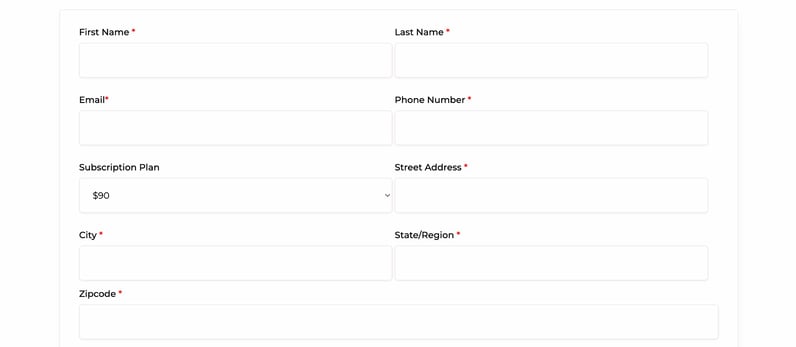
5. Confirm your Zelle® account details
InsuraGuest pays claims through Zelle®. Please make sure the phone number and email address to which you would like to receive your payment is entered correctly.
For more information see How To Get Paid For A Claim
6. Identify the damaged item
Find the row in the Covered Items List that represents the item for which you are filing the claim. For example, if a Lounge Chair was damaged by a guest, select the checkbox next to the Lounge Chair icon. Then choose whether the item can be repaired, or if it needs to be replaced. If it needs to be replaced, select the button next to the amount in the Replace column.
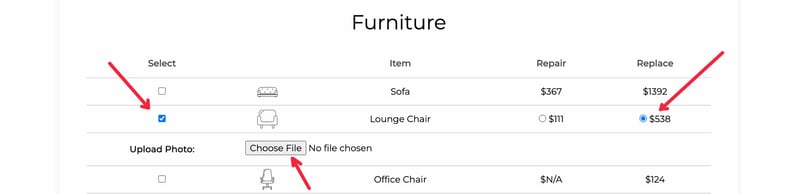
Next, click on the Choose File button and select an image from your computer or mobile phone showing the damaged item.
You can select more than one item at a time if you are submitting a claim for multiple items. Repeat this step until all of the items for which you are filing a claim are uploaded.
Finally, scroll to the bottom of the page and click the Submit button. Note that a $100 deductible will be deducted from the amount of your claim.
Please allow 1 to 3 business days after you file the claim for a response. If your claim is approved, you will receive a claims payment through Zelle.
InsuraGuest Vacation Rental Insurance Customer Portal Documentation

Summary:
-
Click on the subscription box
-
Click the 'Edit Payment Method' link
-
Enter the new credit card details, click Update
-
Note the 'Success!' message after a successful update
Customer Support
If you need additional assistance, please contact our Customer Support team using the form below. One of our vacation rental property insurance experts will get back to you shortly.